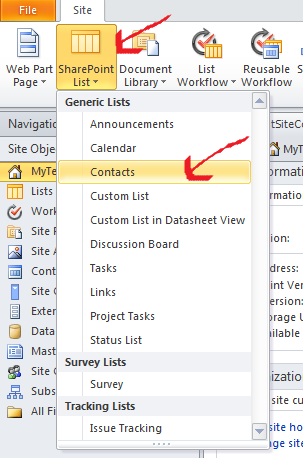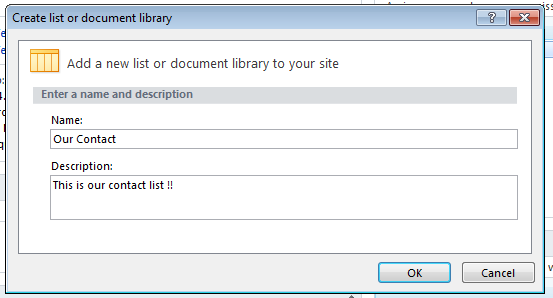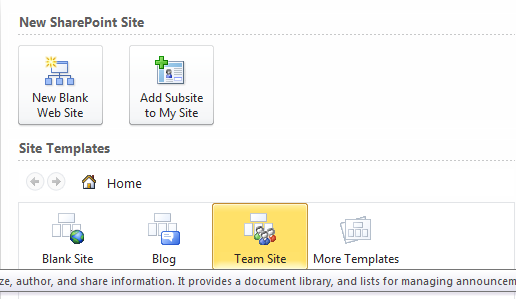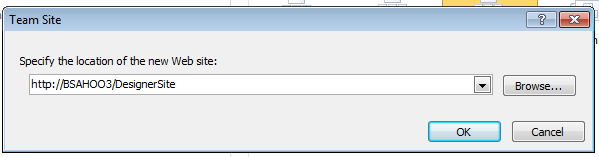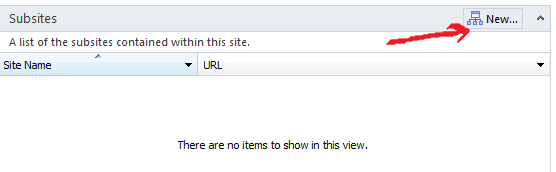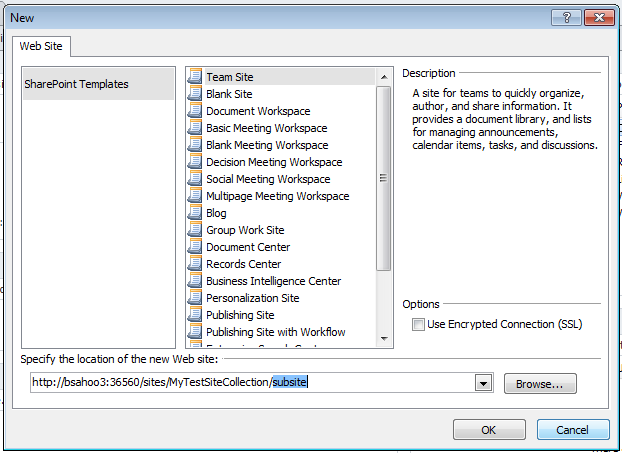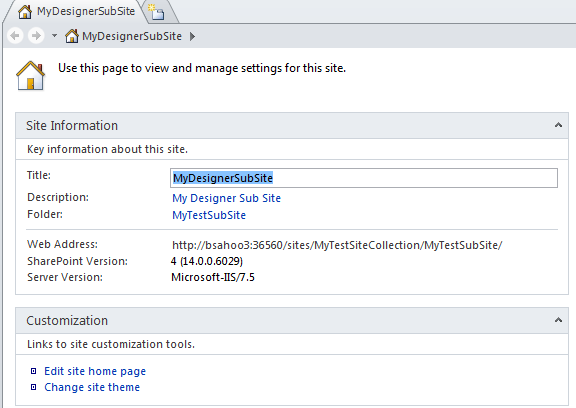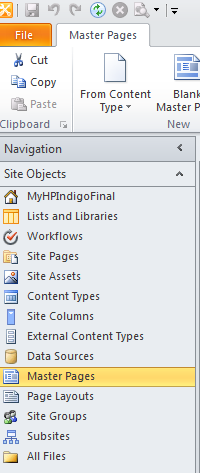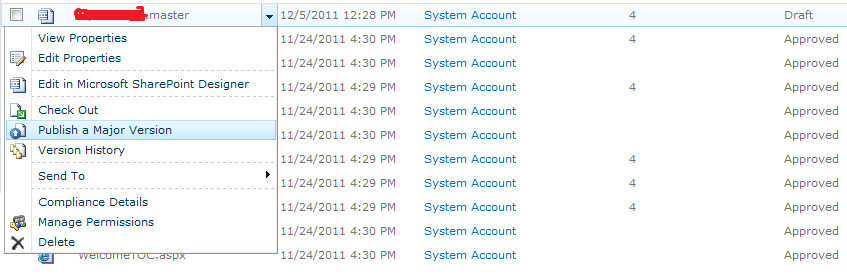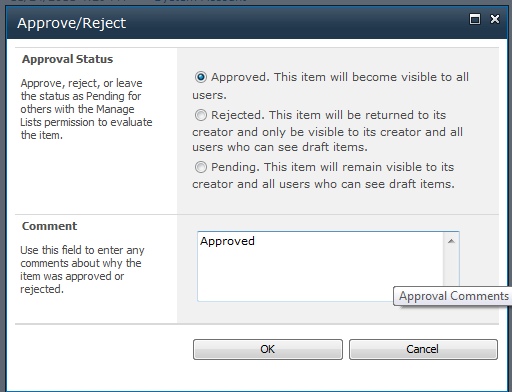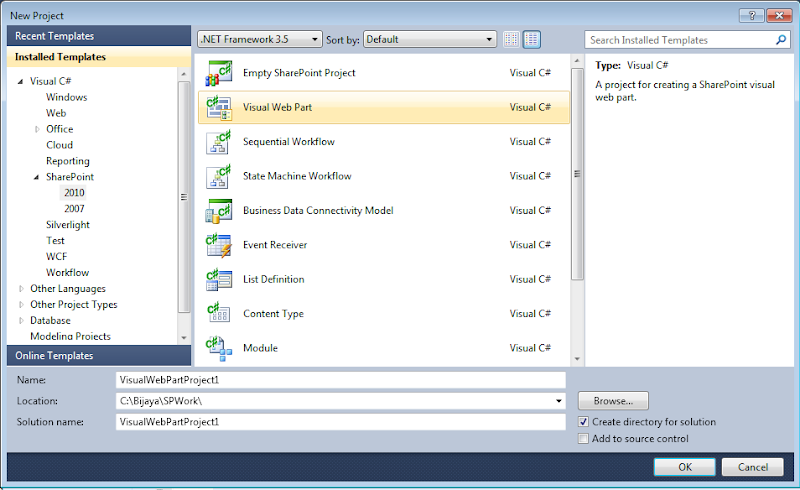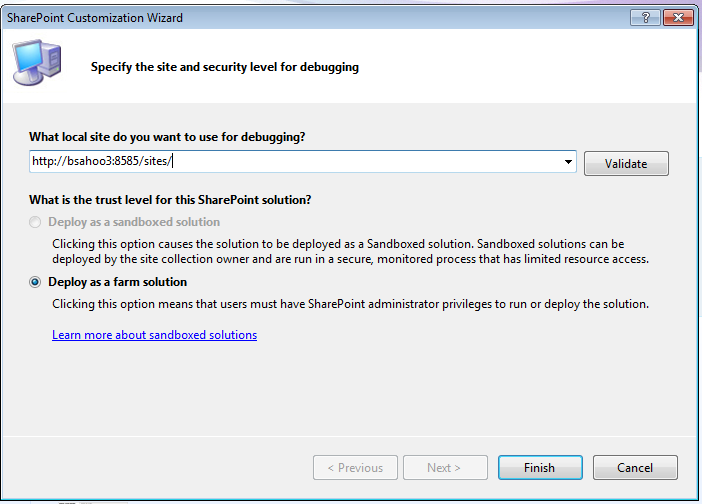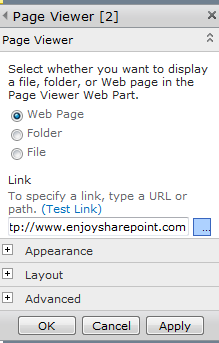SharePoint. $375.
SharePoint
was born out of a simple idea: “Sharing Documents”. Microsoft developed
family of software products called “SharePoint”, to perform features
like File Sharing, Collaboration, and Web Publishing. In simple terms,
SharePoint acts as the single platform to share, communicate, store, and
collaborate the content, documents, and records.
2.What does SharePoint 2010 family of products consists of?
SharePoint Foundation 2010
Search Server 2010 Express
SharePoint Server 2010
Search Server 2010
FAST™ Search Server 2010 for SharePoint
SharePoint Designer 2010
3.What are Features of SharePoint?
Communities:
The
new version of SharePoint allows users to work together in different
ways. Microsoft has enhanced the social feature of SharePoint 2007 in
SharePoint 2010 and has made it look better. Communities allow people to
collaborate in groups, share knowledge, and find information on various
topics easily.
Content: SharePoint
content shifts SharePoint 2010 from a departmental solution to an
enterprise solution. There has been massive improvement in content
wherein users can add a significant number of documents to SharePoint.
They can even use external data storage options to store more data.
Search: Microsoft SharePoint 2010 has acquired
FAST search server,
which improves the search tremendously for users. Now, users not only
can search for content, but also people. User can opt for better
language options with thumbnails and previews. User can even sort out
the search queries and study similar search to get relevant search
results.
Insights: with the help
of SharePoint insights, users can access information through different
data sources like dashboards, scorecards, reports and more. To help
users, Microsoft has introduced performance point server to the
SharePoint platform. It is also known as Performance point services for
SharePoint. It helps users discover right people and expertise to make
better business decisions.
Compositions:
SharePoint being a complete platform helps users in creating their code
solution on premises or in the cloud. Complex application can be
developed with the help of well-known tools like:
InfoPath
SharePoint designer 2010
Visio 2010
4. What are the new features in Sharepoint?
Access Services: Use
Access Services in Microsoft SharePoint Server 2010 to edit, update,
and create linked Microsoft Access 2010 databases that can be viewed and
manipulated by using an Internet browser.
Business Connectivity Services:
SharePoint Server 2010 include Microsoft Business Connectivity
Services, which is a set of services and features that provide a way to
connect SharePoint-based solutions to sources of external data and to
define external content types based on that external data.
Central Administration:
Central Administration has been redesigned in SharePoint Server 2010 to
provide a more familiar experience
Digital Asset Management: SharePoint Server 2010 includes a new asset
library specially designed for managing and sharing digital assets such
as audio, video, and other rich media files.
Enterprise Search (Fast Search):
With the new capabilities in SharePoint Server 2010, search
administrators can configure an optimal search infrastructure that helps
end users find information in the enterprise quickly and efficiently.
Excel Services:
Excel Services in SharePoint 2010 can be used to publish Excel client
workbooks on SharePoint Server 2010
Health Monitoring: SharePoint Server 2010 includes an integrated health
analysis tool called SharePoint Health Analyzer that enables SharePoint
Server to automatically check for potential configuration, performance,
and usage problems.
Managed Metadata: The Managed
Metadata Service supports the use of managed metadata, as well as the
sharing of content types across the enterprise.
Performance Point Services: Performance Point Services in Microsoft
SharePoint Server 2010 provides flexible, easy-to-use tools for building
dashboards, scorecards, and key performance indicators (KPIs).
Records Management:
In SharePoint Server 2010, user can manage records in an archive, or
can manage records in the same document repository as active document.
Sandboxed Solutions:
User can deploy sandboxed solutions to quickly and more securely solve
business problems. Sandboxed solutions are like farm solutions except in
the following ways: they are rights-restricted and have a more
permissive deployment policy than farm solutions; they are limited to
the site collection to which they are deployed;
Social Computing: SharePoint
Server 2010 includes social networking tools such as My Site Web sites
and social content technologies such as blogs, wikis, and really simple
syndication (RSS). These features are built upon a database of
properties that integrates information about people from many kinds of
business applications and directory services.
Visual Upgrade:
A new feature that is available with upgrade allows the server
administrator or site owner to determine when and if the new look for
SharePoint Server 2010 is used for a particular site collection. Server
administrators can choose to adopt the new look and feel for all sites
during upgrade, let site owners make the choice after upgrade, or keep
the old look and feel for all site
Feature Upgrade:SharePoint Foundation 2010 provides new members and
types that make it possible for user to upgrade custom Features through
versioning and declarative upgrade actions. User can update any Features
created for Office SharePoint Server 2007 to work with SharePoint
Server 2010 by using these members.
Visio Services: The Visio Graphics Service is a service on the
SharePoint Server 2010 platform that enables users to share and view
Visio diagrams and enables data-connected Microsoft Visio 2010 diagrams
to be refreshed and updated from a variety of data source.
Windows Power Shell:
Windows Power Shell is the new command-line interface and scripting
language specifically designed for Admin
Client Object Model: Microsoft SharePoint Foundation 2010 introduces
three new client APIs for interacting with SharePoint sites: from a .NET
managed application, from a Microsoft Silverlight or from ECMAScript
(JavaScript, JScript) that executes in the browser. The new client
object models provide an object-oriented system for interoperating with
SharePoint data from a remote computer easier to use existing SharePoint
Foundation Web services.
5.What is Site collection?
SharePoint
site collection is a logical grouping of multiple SharePoint site or
hierarchical site structure. For e.g. Sites of various teams or
departments of an organization can be grouped logically in one site
collection. A site collection consists of a top-level site and one or
more sites below it. Each top-level site and any sites below it in the
site structure are based on a site template and can have other unique
settings and content. Hence, SharePoint site collection is a
hierarchical set of sites that can be managed together. Sites within a
site collection have common features, such as shared permissions,
galleries for templates, content types, and Web Parts, and they often
share a common navigation. A sub site can inherit permissions and
navigation structure from its parent site or these can be specified and
managed independently. Creation of sub sites can be delegated to users
of a site collection, but a service administrator must perform creation
of site collections.
6.What is Site?
Site
is a collection of web pages used to store information in an organized
manner. It stores a list of documents, discussions, events, tasks, and
many other types of information. Site provides controlled access to
share information among users, i.e. authorize users are allowed to
access the site & its elements. User can configure following
elements in SharePoint site:
Templates: Template acts as stencils, used to create similar attribute
elements.
Language: SharePoint has ability to create multilingual sites. Language
packs are installed on the server to translate the portal in other
languages. User can select a language-specific site template while
creating new site.
Security: User can define unique user groups and permissions for each
site as well as site elements.
Navigation: Site navigation reflects the relationships among the sites
in a site collection. User can fine-tune site's navigation experience by
configuring unique navigation links in each part of site's hierarchy.
Therefore, planning navigation and planning sites structures are closely
related activities.
Web pages: Web pages in sites or site collection are used to display
information.
Site layouts: Site Layout dictates the overall look and feel of the
SharePoint site.
Themes: Themes specify the appearance of site in terms of Color &
font.
Regional settings: Regional settings are specific to particular country
or geography, such as locale, time zone, sort order, time format and
calendar type.
Search: User can make each site having unique search settings. For
example, user can specify that a particular site never appear in search
results.
Content types: A content type defines the attributes of a list item, a
document, or a folder.
Workflows: Workflow defines the action or series of actions that has to
be performed on the occurrence of event.
7. What is Sub Site?
A
sub-site is a single SharePoint site within a site collection. A
sub-site can inherit permissions and navigation structure from its
parent site or can be specified and managed independently.
8. What is List?
A
SharePoint list is a collection of records related to an entity like a
student, employees, etc. Records in lists are termed as items. A list
contains columns or fields that define the item data or metadata. Lists
are created using a GUI interface by defining the metadata types. Once
the Lists are created, it becomes very easy to add, edit, delete, and
search items in it.
9. What is Document Library?
A
Document library allows users to easily store, upload, share,
collaborate, and track documents or files. Users can also store the
properties related to documents called metadata to make the documents
easily searchable.
10. What is Picture library?
A
Picture library allows users to easily store, upload, share,
collaborate and track images or digital pictures. Users can also store
the properties related to images called metadata to make the images
easily searchable.
11. What is Check-out?
Check-out
ensures that only one person can edit a document at a time. To edit a
document, a user would first have to check out a document. This prevents
anyone else from editing the document until that user check the
document back in. During the period that the document is checked out,
other users can only view a read-only version of the document.
12. What is Check-in?
Check
in a file means that user is uploading the modified file to the library
and it is now available for edit by other users. Once the document is
checked in, the document becomes available again to be checked out by
someone else. In addition, all changes made by the person who checked in
the document are now visible to others.
13. What is Versioning?
Versioning
allows updates, restoring and tracking of the items in a list or in a
library when they are changed. Versioning makes use of version numbers
to keep track of changes.
14. What is Site Columns?
A
site column is a reusable column definition, or template that user can
assign to multiple lists across multiple SharePoint sites. Site columns
are useful if user organization wants to establish some consistent
settings across lists and libraries.
15. What are the various built in columns available in SharePoint 2010?
Single line of text
Multiple lines of text
Choice (menu to choose from)
Number (1, 1.0, 100)
Currency ($, ¥, €)
Date and Time
Lookup (information already on this site)
Yes/No (check box)
Person or Group
Hyperlink or Picture
Calculated (calculation based on other columns)
Full HTML content with formatting and constraints for publishing
Image with formatting and constraints for publishing
Hyperlink with formatting and constraints for publishing
Summary Links data
Rich media data for publishing
Managed Metadata
16. What is Content Type?
A
content type is a reusable collection of metadata (columns), workflow,
behavior, and other settings for a category of items or documents.
Content types enable user to manage the settings for a category of
information in a centralized and reusable manner. A content type defines
the attributes of a list item, a document, or a folder. Each content
type can specify properties to associate with items of its type.
17. What is rating?
Rating
provides user the ability to rate content (of any type, lists,
documents, pages on a site, and even content types) and stores that
rating information in the database. It is an assessment or
classification of content on a scale according to how well the content
meets specific criteria. Ratings show an average score that can range
from 1 to 100.
18. What is Audience targeting?
The
content inside lists, libraries, web parts, etc., can be targeted to
appear only for the users who are members of a particular group or
audience. The audience can be identified via SharePoint groups,
distribution lists and security groups.
19. What are views?
User
can use views to see the items in a list or library that are most
important to user or that best fit a purpose. For example, user can
create views of the files that were created most recently, of the list
items that apply to a specific department, or of the files created by
one person. After creating a view, it is always available when user
looks at a list or library. User can create personal views and public
views. A personal view is available only to user while looking at a list
or library. A public view is available when anyone looks at a list or
library. To create a public view, user must have permission to change
the design of the list or library. User can make a public view the
default view for a list or library.
20. What are the various types of views?
Standard:
This view displays list items or files like a traditional list on a Web
page. Standard view is the default for most types of lists and
libraries, and user can customize it in several different ways.
Calendar: This view displays the calendar items in a visual format that
is similar to a desk or wall calendar. User can apply daily, weekly, or
monthly views in this format. For example, user can create a calendar to
track the team's deadlines for a project or holidays for the
organization.
Datasheet: This view provides data in a format that user can edit, such
as a table in a database or spreadsheet. This view can be helpful if
user need to perform large editing tasks or customization, or export
data to a spreadsheet or database program. Datasheet view requires a
control or program that is compatible with Windows SharePoint Services,
such as Office Access 2007, and ActiveX control support.
Gantt: This view provides a visual view of data, with bars that track
progress, if data is based on a time interval. A Gantt view can help
user manage projects and see a quick overview of the data. User can use
this view, for example, to see which tasks overlap each other and to
visualize overall progress.
21. What is Task list?
A
task list in SharePoint displays a collection of tasks that has to be
performed. Users can also add columns or metadata to store additional
information about the tasks.
22. What is Document Set?
Document
Set enables users to group multiple documents that support a single
project or task, together into a single entity. All documents in a
Document Set share the metadata and the entire set can be versioned.
Document sets are built on SharePoint 2010 content types, and user can
create multiple unique document set content types as part of their
implementation.
24. What is Drop-Off Library?
The
Drop Off Library will be the default destination when a user tries to
upload a document to this site. This is used when user does not know
that where should the document be uploaded in the site. In that case,
user uploads the document in this library and the document is routed
automatically to the specific library.
25. What is Routing Rules List?
The
Routing Rules list, as its name implies, contains the rules for how a
document is to be routed to its final destination. These rules are
written to route the documents to their final and proper destination.
26. What is Blogs?
Blogs is a
type of website, usually maintained by an individual with regular
entries of commentary, description of events, or other material such as
graphics or video. It can be used to post ideas, observations, thoughts
and expertise on which comments can be done.
27. What is Enterprise wiki?
An
enterprise wiki is a publishing site for sharing and updating large
volumes of information across an enterprise. Enterprise wiki can be used
as a central repository for large organizations to store and share
unstated information.
28. What is Tagging?
Tagging
is the ability to tag documents that enables user to search document
easily with keywords. Tags cloud webparts enable users to display
tagging keywords.
29. What is Recent activity?
The recent activity is a helpful way to understand what the person has been working on recently.
30. What is Survey?
Survey is
used when user want to collect the responses from various people,
across the organization about any event, any activity or any other
thing. It is a list that allows user to collect the responses in various
ways. User can ask the questions and they can answer those questions
and then result can be analyzed by taking it to the excel sheet or
through graphical summary or by watching all responses at once.
31. What is My site?
My Site
is the individual mini sites and acts as a central location to view and
manage all of a user’s documents, tasks, etc. My Sites enables users to
easily share information about themselves and their work. This sharing
of information encourages collaboration, builds and promotes information
about expertise, and targets relevant content to the people who are
interested.
32. What is enterprise Metadata Management?
Enterprise
metadata management (EMM) is a set of features introduced in Microsoft
SharePoint Server 2010 that enable taxonomists, librarians, and
administrators to create and manage terms and sets of terms across the
enterprise.
There are two key principles in the use of metadata:
Use of tags: It is easy for a site to use enterprise wide tags and
taxonomies, and easy for users to apply them.
Application of tags in SharePoint 2010: The document libraries are
configured to use metadata as a primary navigation pivot and improves
search.
33. What is Web part?
Web
Parts are customizable plug and play components that empower information
workers to create personalized user interfaces by simply dragging and
dropping them on a Web page. Web parts allow customization at both
design time and run time. There are two types of web parts.
In-built web parts: Web parts that are included in SharePoint.
Developers can drag them from web part galleries and drop them into web
part zones.
Custom web parts: Web parts that are created by the user using visual
studio is called custom web parts.
A Web Part is composed of the following entities:
The Web Part description file (.dwp) is a portable container of default
and personalized property values for the Web Part.
The Web Part assembly file (.dll) contains the logic and code for the
Web Part, and is installed on the server running Windows SharePoint
Services.
Resource files that support the Web Part these are also stored on the
server.
Tables in the Windows SharePoint Services database are used to store
current values of the Web Part properties.
34. What is RSS Viewer?
RSS viewer is a web part that provides a good way of adding interesting content to SharePoint site pages.
35. What is a Record Center?
The
Records Center is intended to serve as a central repository in which an
organization can store and manage all of its records such as legal or
financial documents. The Records Center supports the entire records
management process, from records collection through records management
to records disposition. The Records Center site template is a
pre-configured site designed specifically to help organizations
implement their records management and retention programs. Versioning,
auditing, metadata management, eDiscovery, and customizable record
routing are built-in features that can help user to manage records more
effectively.
36. What is Document Center?
Document
Center is a site on which user can centrally manage documents in an
enterprise. A large-scale library useful as an enterprise knowledge base
or historical archive includes features to help users navigate, search,
and manage many documents in a deep hierarchy by using a set of
specialized Web Parts.
37. What is Digital asset management?
SharePoint
server 2010 includes a new asset library specially designed for
managing and sharing digital assets such as audio, video, and other rich
media files known as Digital Asset Management.
38. What is Social networking?
Social Networking Connects public to MySite pages to help establish connections between colleagues with common interests.
39. What is a recycle bin in SharePoint?
Whenever
user will delete something, it goes to recycle bin in SharePoint. User
can restore items that have been deleted from the site from the recycle
bin.
40. What is Publishing feature?
Publishing
feature enables the delivery of content for both internal and external
users. User need to turn on the Publishing feature on a site. Checked in
and Checked Out feature in a Site gets enabled and if user don’t
Checked-in the change version then older version of pages are shown to
users .Users can then brand the site so that it has the corporate look
and feel, and can enable other users to edit the corporate site within
the context of the Web. On a site with the Publishing functionality
turned on, user can also create a multilingual site by creating a source
site and then translating the site into other languages, which can be
published as separate sites.
41. What is Branding?
Branding
means to create and design the portal according to the organizational
norms, by changing the title, logo, header, footer, and content to
provide the look and feel that suite the organization. Creating
custom-designed UIs, either on a traditional HTML page or in Microsoft
SharePoint Server 2010, is known as branding. Branding of portals is
done to achieve the unique corporate identity of an organization across
the market.
42. What are Master page?
Master
pages are template that other pages can inherit from to keep consistent
functionality. The pages that inherit from master pages are referred to
as content pages. Master pages allow developers to keep consistent,
reusable, web based code (html, CSS, JavaScript, etc.) at one high level
place, so that the content pages can concentrate on their specific web
based code. A content page refers to a master page and the ASP. Net
framework merges the two pages together to make one page.
43. What are the various types of master pages?
There are three types of master pages in SharePoint 2010
V4.master: Default team site master page. Provides ribbon bar and other editing features using UI.
Default.master: Sites upgraded from SharePoint 2007 use this unless they are changed to use a v4 version.
Minimal.master: These trimmed-down custom master pages are commonly referred to as Starter Master Pages in SharePoint 2010.
44. What are Content pages?
Content
pages implement a master page. Content pages contain an attribute,
which informs the compiler that the page should be, merged with a master
page. This attribute is part of the page directive tag called the
MasterPageFile.
45. What is Page Layout?
Page
layout dictates the overall look and feel of a web page. A page layout
relies on a content type to determine the kind of content that can be
stored on pages. Page layout contains field controls and web part.
46. What is Site definition?
Site
definitions are the foundations on which all sites and user templates
are built. These are the collection of XML or ASPX files. Site
definition contains information of web parts, lists, libraries,
features, and navigation bars to be included in the site.
47.What is ONET.xml?
ONET.xml
file is present in TEMPLATE\SiteTemplates\XML\Onet.xml location, which
defines the setup of the site definition, such as which Features to
load, where the web parts go and what they will perform and which
document library templates to assign and many more.
48. List all the types of custom templates in SharePoint 2010?
Custom
templates are of four types:
List Templates: List templates contain the files, views, fields, Web
Parts, and, optionally, the content that is associated with a list.
Users create list templates on the Save as Template page for a list or
through code, that uses the SaveAsTemplate method of the SPList class.
When saved, list templates are stored in the List Template Gallery of
the top-level site in a site collection, where they become available to
all sites in the site collection that derive from the same site
definition and language as the site on which the list was originally
created
Library Templates: A library template contains several types of
libraries like asset library, document library, form library, record
library, picture library, wiki page library. Each type of library
displays a list of files and key information about the files, such as
who was the last person to modify the file, which helps people to use
the files to work together.
Page Templates: Page template contains web part page, publishing page,
and a normal html page. These templates are easily customizable and are
used for sharing content.
Site Templates: Site templates contain the same type of data as list
templates, but site templates include data for the entire site. Like
list templates, site templates may also include the content of the
site.
49. What is Theme?
SharePoint theme represents a collection of graphics and cascading style
sheets that can modify how a website looks. Using themes, we can change
font and color scheme of the sites.
50. What is Navigation in SharePoint 2010?
Site navigation provides the primary interface for site users
to move around on the sites and pages on the site. Microsoft SharePoint
Server 2010 includes a set of customizable and extensible navigation
features that help orient users of the site so they can move around on
its sites and pages.
51. What are the various options for Navigation available in SharePoint 2010?
1. Navigation controls on master pages
Top link bar navigation
Quick Launch navigation
Breadcrumb navigation
Tree view navigation
Metadata navigation
2. Navigation controls on page layouts
Summary Links
Table of Contents
Content Query
3. Navigation Web Parts
Categories
Site Aggregator
Site in Category
Tag Cloud
The following navigation Web parts are available only on
4.Publishing sites:
Summary Links
Table of Contents
52. What is Ribbon interface?
Ribbon
Interface act as the UI enhancement in the product. It provides the
commands to be executed in the form of Icons and tabs.
53. What is a workflow?
A
workflow consists of a sequence of connected steps. It is a depiction of
a sequence of operations, declared as work of a person, a group of
persons, an organization of staff, or one or more simple or complex
mechanisms.
54. Explain .Net Workflow and SharePoint workflow?
.Net
Workflow: Windows Workflow Foundation (WWF) is a new programming
framework introduced in .NET 3.0 for creating reactive programs. A
reactive program typically represents a set of procedures or
instructions used to capture and automate a specific business process.
Windows Workflow Foundation supports publishing a workflow as an ASP.NET
Web service on a Web server or server farm running ASP.NET on Internet
Information Services (IIS) 6.0. Because Windows Workflow Foundation Web
service support is based on ASP.NET 2.0, it inherits most of the
features of a standard ASP.NET Web service.
SharePoint Workflow: SharePoint workflows are built on top of WWF. WSS
extends the WWF. WSS extends the WWF by introducing the concept of a
workflow template. The main purpose of the workflow template is to
integrate WWF programs into WSS so that they can be installed,
configured and parameterized for use. A workflow template is created by
adding a Workflow element to a feature that is scoped to the level of
the site collection.
55. What is Single sign-on?
Single
Sign-on allows users to log on to a variety of applications with the
single username and password and user has to enter the details only once
for all the applications.
56. What is ULS Logging?
ULS Logging captures and writes events to trace logs.
57.What are the key differences between Site template and site definition?
Site
Definitions
Site Templates
Site Definitions are the foundations on which all sites and user
templates are built. Site Definition is collection ox XML and .aspx
file. Site Definitions are predefined components needs to be included
when a site was created in SharePoint server. Site Definition contains
information of Web Part , Lists, Features and navigation bars to be
included in the site
Site template approach for SharePoint Site Creation is easier, and just
requires the use of the Web interface and occasionally Microsoft
FrontPage. Content can be saved with site template
Files are on disk, better performance.
Files are in content database, less efficient.
Highly customizable and extensible (XML and .NET code is much more
flexible than UI)
Not easily extensible (users are limited by what UI offers)
Can provision multiple webs
Can only provision one web.
Document SharePoint FarmAutomatically generate SharePoint documentation. Free 30 days trial!

I am sharing some interview questions that were asked in interview.
1-Have you worked on moss 2007?
2-What is a List?
3-What is the new feature of Sp2010?
4-How to create a List ?
5-What is a sandbox solution ?
6-What are the components inside sandbox solution ?
7-What is avilable in Sp2010 so that u can see the errors?
8-How you are creating the visual webPart ?
9-How to add the custom properties to the visual webpart ?
10-What are different wizard available in Visual studio for SharePoint ?
11-Where can u find the custom webpart ?
12-How you are customizing the masterpage ?
============================
Q1. What is the work of SharePoint 2010 central administration?
SharePoint
2010 central administration work: Application Management, Monitoring,
Security, General Application Settings, System Settings, Backup and
Restore, Upgrade and Migration, Configuration Wizards etc.
Q2. What is a SharePoint Farm?
A
SharePoint farm is a set of one or more server computers working
together to provide SharePoint Foundation functionality to clients.
Q3. What is a service applications in SharePoint 2010?
Service
applications are used to facilitate sharing resources across sites
running in different Web applications and different farms. Basically
SharePoint 2010 replacing SSP of MOSS 2007 in the form of Service
applications.
Q4. What is a Site in SharePoint?
This is very difficult to define:
A site is also a storage container that allows users to store and manage content such as list items and documents.
Q5. What are the default lists available in a Team site?
A team site has 4 default list and that are: Announcements, Calendar, Links, and Tasks lists.
Q6. What is a recycle bin in SharePoint?
Whenever
you will delete soming it goes to recycle bin in SharePoint. You can
restore items that have been deleted from the site from the recycle
bin.
Q7. What to navigate to Site Settings page in SharePoint 2010?
From the home page, click on Site Actions -> Site Settings.
Q8. How to go to master page gallery in SharePoint 2010?
To
go to master page gallery in SharePoint 2010 go to Site Actions ->
Site Settings. It will open the site settings page, then in the settings
page Go to Galleries section and click on Master pages.
Q9. How to change theme in SharePoint 2010?
Changing
the default theme is very easy in SharePoint 2010. Go to Site Actions
-> Site Sections -> Then go to Galleries and click on Theme link.
It will open the Change Theme home page and from there you can select
any theme you want.
Q10. What is a feature in SharePoint?
SharePoint feature groups custom functionality that developers and administrators can activate.
Q11. What are the feature activation scope in SharePoint?
A feature can activated in Farm level, Web Application level, Site Collection level & Site level.
==================================================
Q1. What is the dot net framework version supported by SharePoint 2010?
SharePoint 2010 supports .net framework 3.5 and 3.5SP1.
Q2. SharePoint 2010 supports which versions of IIS?
SharePoint 2010 supports IIS 7.x means IIS 7.0, IIS 7.5 etc
Q3. Which versions of SQL Server supported by SharePoint 2010?
SharePoint 2010 supports SQL Server 2005 SP3 or SQL Server 2008/R2, but both should be 64 bit version.
Q4. What is the use of SharePoint_Config database?
SharePoint 2010 uses SharePoint_Config database to store farm configurations and contents. This database gets automatically created whenever you deploy the farm for the first time.
Q5. What is a Content database?
SharePoint 2010 uses content database to stores content for one or more Site Collections. Content can be items, documents, documents versions, pages, images etc.
You can deploy multiple Content Databases for a single web application.
Q6. What are different SharePoint editions?
There are different editions like: Microsoft SharePoint Foundation 2010, Microsoft SharePoint Server 2010 Standard edition, Microsoft SharePoint Server 2010 Enterprise edition, Microsoft SharePoint Server 2010 for Internet Sites Standard editions, Microsoft SharePoint Server 2010 for Internet Sites Enterprise editions.
Q7. What is the work of SPVirtualPathProvider?
SPVirtualPathProviders is responsible for determining whether the requested content should be retrieved from the content database or from the file system.
Q8. What are the SharePoint objects we can work in Visual Studio 2010?
Visual Web Part, Sequential Workflow, State Machine Workflow, Event Receiver, List Definition, Content Type, Site Definition, Application Page, User Control etc.
Q9. What are the things we can do using SharePoint designer 2010?
We can Personalize pages, page layouts, Web Parts, Web Part Pages, layouts and themes, master pages, Create and manage lists and document libraries, Manage users and groups, Design simple workflows etc.
Q10. What are the main capabilities of SharePoint 2010?
The main capabilities of SharePoint 2010 includes Sites, Communities, Content, Search, Insights and Composites.
=======================================================
What is SharePoint?
Microsoft often defines SharePoint as a business collaboration platform.
In other way its is also a rich framework for developing business
collaboration solutions.
SharePoint is a platform for building websites, both intranet and
internet web sites.
It is a collaboration platform for users, customers or whoever using the SharePoint web site.
What is the menimun software and hardware requirements to install SharePoint 2010?
Operating System: Microsoft Windows Server 2008 or Microsoft
Windows Server 2008 R2, but for development purpose you can install
SharePoint 2010 on Windows 7 and Microsoft Windows Vista SP1/SP2. All
operating system should be 64 bit.
Database: SharePoint 2010 requires database of Microsoft SQL
Server 2005 SP3 or Microsoft SQL Server 2008 or R2. Also all should be
64bit.
Application Server: SharePoint 2010 requires IIS7 +.
.Net Framework: SharePoint 2010 requires Microsoft .NET Framework 3.5 and SP1 is preferable.
What are SharePoint 2010 main features?
Sites: Ribbon UI, SharePoint Workspace, SharePoint Mobile etc.
Communities: Tagging, Tag Cloud, Rating, Social Networking feature, My Sites, Blogs and Wikis, My Profile etc.
Content: Enterprise content type, Metadata and navigation,
Document sets, Remote BLOG Storage, Audio and Video Content types, List
Enhancements etc.
Search:FAST Search integration, Social Relevance.
Insights: Excel services, Visio services, web analytics, SQL server integration etc.
Composites:
Business Connectivity Services, Info path form services, External
lists, Workflows, SharePoint designers, Visual studio, REST etc.
What is SharePoint Central Administration?
This is designed to administer and monitor a SharePoint server farm.
Here you can configure servers and servers’ roles, define farm topology,
and create new web applications and Site Collections. This basically a
SharePoint site. The main features included here are: Application
Management, Monitoring, Security,
General Application Settings, System Settings, Back Up and Restore,
Upgrade and Migration and Configuration wizard.
What is a Site collection and Web application?
A Site Collection is a logical container that holds a set of websites,
hosted in a web application. If you want to publish internet or intranet
web site then you need at least a web application and one site
collection.
To create a new Site Collection we need a parent web application.
What are the site templates available in SharePoint?
There are 5 different site templates available in SharePoint 2010, from which you can create sites.
And They are:
Collaboration: It has templates for Team Site, Blank Site, Document Workspace, Blog, Group Work Site etc.
Meetings: It has templates for Basic Meeting Workspace, Blank
Meeting Workspace, Decision Meeting Workspace, Social Meeting Workspace,
and Multipage Meeting Workspace.
Enterprise: It has templates for Document Center, Records
Center,PowerPoint Broadcast Site, Business Intelligence Center,
Enterprise Search Center, My Site Host, Basic Search Center, and FAST
Search Center.
Publishing: It has templates for Publishing Portal and Enterprise Wiki
Custom: Here you can define your own custom templates.
What is a SharePoint list?
Everything is stored in SharePoint in form of List. They are similar to
database. List have item, fields and Views. Items are like a row in a
table. Fields are like columns in a database table. Views displays
information from List.
How to create a SharePoint List in browser in SharePoint 2010?
To create a SharePoint 2010 list go to Site Actions-> then click on
More -> Then you can select the type of list you want to create
including custom list also.
============
Farm Solutions:
- Farm solutions are hosted in the IIS worker process (W3WP.exe).
- If you run any code in farm solution the whole farm will got affected.
- If you deploy any feature or retract any feature the whole application pool got recycled.
- Since they are scoped as farm level, they have full trust access to all the resources.
- When the Sandboxed Solution property is set to False, selecting Build\Deploy will deploy the solution to the Farm Solution Gallery.
Sandboxed Solution:
- Sandboxed solutionsare hosted in the SharePoint user code solution worker process (SPUCWorkerProcess.exe).
- The process runs under a CAS policy that restricts programmatic access to any resource outside the sandbox.
- So it never restart the IIS application pool.
- If you run any code it will affect only the site collection of the solution.
- Helpful if you have shared hosting.
- When the Sandboxed Solution property is set to True, selecting Build\Deploy Solution deploys the solution to the site collection Solution Gallery.
One major difference in the deployment is Farm solutions are installed and deployed. Sandboxed solutions are uploaded and activated.
===============