I will strongly recommend to read this article on how to create custom Theme is SharePoint 2010
before reading this article. In this article we will discuss how we can
use custom theme made by using Microsoft office application in our SharePoint 2010 site.
Step-1:
Open SharePoint 2010 site using browser.
Step-2:
Click on Site Actions and then Site Settings. This will open the site settings page.
Step-3:
From the Site Settings page Navigate to the Galleries section and click on Themes.
Step-4:
This will open the Theme home page.
Step-5:
From
the ribbon, click the Documents tab and then click Upload Document. And
browse the .thmx file that we have save in a physical location as
described in this article. As shown in the figure below. Also you can
upload from the Add new item link presented below the list of Themes.

Step-6:
This will open the upload new item dialog box as shown in the figure below.
Step-7:
After that click on Save and our custom theme is saved and ready to use.
Step-8:
To
use the Theme click Site Actions -> Site Settings. Then, under Look
and Feel, click Site Theme. From the list of themes you can preview or
use our custom theme.
No comments:
Post a Comment